Smartwatches have transcended their roles as mere timekeepers and fitness trackers. For blue - collar workers like electricians, construction workers, mechanics, and warehouse staff, the WalkerFit M6 Ultra is an essential tool during long, arduous shifts. Among its features, the built - in flashlight is a practical yet often - overlooked function.
Take an electrician inspecting a dark crawlspace as an example. With hands full of tools, using a separate flashlight is inconvenient and potentially unsafe. Similarly, a construction worker finishing a late shift needs quick light to navigate scaffolding safely, while truck mechanics and warehouse workers on night shifts benefit from a hands - free light source on their wrist. A simple swipe and tap on the watch can provide instant illumination.
 The WalkerFit M6 Ultra's flashlight uses its 1.43 - inch AMOLED display with a 466x466 resolution to emit a bright, even light. Unlike traditional LED flashlights, it maximizes the screen's brightness. Ideal for close - range tasks like reading labels or checking documents, it's not a replacement for high - intensity torches but excels in daily practical scenarios such as power outages, hiking, or roadside repairs.
The WalkerFit M6 Ultra's flashlight uses its 1.43 - inch AMOLED display with a 466x466 resolution to emit a bright, even light. Unlike traditional LED flashlights, it maximizes the screen's brightness. Ideal for close - range tasks like reading labels or checking documents, it's not a replacement for high - intensity torches but excels in daily practical scenarios such as power outages, hiking, or roadside repairs.
The easy access to lighting from the watch face is a boon for busy professionals. Its durable Panda Glass screen and rugged design can withstand rough work environments.

However, some users face a glitch where the flashlight won't turn off, causing battery drain and interfering with other functions. This guide will offer troubleshooting steps, maintenance tips, and explain why the WalkerFit M6 Ultra is still a great choice for demanding work settings.
Why Won’t the Flashlight Turn Off on WalkerFit M6 Ultra?
Several factors can cause the flashlight to stay on unexpectedly:
- Software Glitches or Lag: After prolonged use or running multiple apps, the watch’s system might temporarily freeze or become unresponsive.
- Unintentional Activation: A long press or a mistaken tap might keep the flashlight active.
- System Conflicts: Some modes, like Do Not Disturb or workout tracking, may override flashlight controls.
- Firmware Bugs: Occasionally, firmware versions may have bugs affecting flashlight functionality.
How to Turn Off the Flashlight on Your M6 Ultra: Step-by-Step Fixes
1. Use the Quick Settings Panel
Swipe down from the watch face to open the quick settings menu. Tap the flashlight icon to toggle it off.
2. Long Press the Side Button
Press and hold the side button for about 5 seconds until the power menu appears. Select Power Off or Restart to refresh the system and turn off the flashlight.
3. Restart the Watch
Navigate to Settings > System > Restart to reboot your device, which usually resolves temporary glitches.
4. Factory Reset (Last Resort)
If none of the above steps work, back up your data and perform a factory reset:
- Go to Settings > System > Reset > Factory Reset.
- Confirm and wait for the watch to restore default settings.
Note: This deletes all personal data, so make sure to back up important files first.

Key Features of WalkerFit M6 Ultra You Should Know
- AMOLED Display: A bright and colorful 1.43-inch circular screen with a sharp 466x466 resolution ensures visibility even in direct sunlight.
- Durability: Equipped with scratch-resistant Panda Glass and a corrosion-resistant metal frame, built to withstand harsh environments.
- Battery Life: Powered by a 410mAh pure cobalt battery, it delivers up to two weeks of regular usage, or over 60 days in power-saving mode.
- Health Monitoring: Continuous heart rate, blood oxygen, and sleep tracking to keep your health in check.
- Sports Modes: Over 110 activity modes covering running, cycling, swimming, and more.
- Smart Features: Includes AI voice assistant, Bluetooth calling, and compatibility with both Android and iOS.

Frequently Asked Questions (FAQ)
Q1: Why is my flashlight stuck on and won’t turn off?
A: Usually, this is caused by a software hiccup or accidental activation. Follow the troubleshooting steps above to fix the issue.
Q2: Will the flashlight drain my battery quickly?
A: Yes, leaving the flashlight on for extended periods significantly reduces battery life. Turn it off promptly when not needed.
Q3: Can I customize the flashlight’s brightness or timeout?
A: Currently, the M6 Ultra does not support customization of flashlight settings. Firmware updates may add this feature in the future.
Q4: How do I prevent accidentally turning on the flashlight?
A: Be mindful when navigating the quick settings, and consider locking the screen during activities to avoid unintended taps.
Q5: Where can I find the user manual or support?
A: Visit the official WalkerFit M6 Ultra user manual or contact customer support via their website.
Getting Started with the WalkerFit M6 Ultra
✅ Official Store (Best Price): Buy M6 Ultra Now
✅ Amazon Prime Delivery: Get It on Amazon
Conclusion
The WalkerFit M6 Ultra is a powerful smartwatch designed to keep up with the demanding lives of blue-collar workers. Its flashlight feature is a practical tool in countless everyday scenarios, providing quick illumination when you need it most. If you experience issues with the flashlight not turning off, the troubleshooting methods outlined here will help you resolve the problem swiftly, ensuring your watch remains reliable throughout your workday.
For the latest updates, tips, and support, always check the official WalkerFit website and resources. With proper care and usage, your M6 Ultra will continue to be a trusted companion on every job.






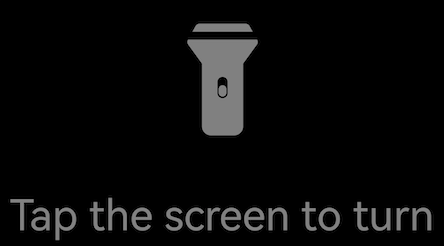


Leave a comment
All comments are moderated before being published.
This site is protected by hCaptcha and the hCaptcha Privacy Policy and Terms of Service apply.